The DHS Library has just gotten over 100 ebooks from Follett Books, so now students can check out up to two books themselves!
Basically, all students have to to is log in to Destiny or Destiny Quest, type in electronic resource in the search space, locate a book, and then click on "check out" to check out the book to themselves!
You will use Destiny or Destiny Quest to find the book on a PC to check out via a computer.
You can then read the book ON the computer.
OR
You can download the Follett Digital Reader APP(Follettshelf) to any IPAD to access ONLY ebooks and check out and read the book in one swoop!
Of course, the Destiny Quest APP is available, if you just want to look up your books on an IPAD or PC.
If you want more detailed directions, please read the information below:
Yes, we have ebooks…Follett ebooks!
How do I find them/download them?
To Find A Book:
A. Go to the Follett Destiny ICON on your desktop or if you are at home, type in
https://dps.follettdestiny.com
Then, the screen should look like this.
Choose Dalton High School from the list.
Click on the login (upper right hand side of the screen).
Now, log in as you would to your computer at school
Type 'electronic resource' in search space
You can read it online OR check it out online
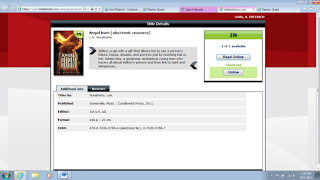
OR go to the other "view" of Destiny,
Destiny Quest (it looks prettier than Destiny
and is the SAME THING as Destiny).
Go to Destiny Quest (on your desktop)
and log in as you would to any computer at school.
Search with the words 'electronic resource'
"In" means that we do have it available.
The "e" means it a Follett electronic book.
Not all of these on the pages is a Follett ebook.
Search in this mode to find one with a blue 'e'.
For IPAD: download the app:
Go to the ITUNES Store and look for Destiny Quest and download it to your IPAD/IPHONE
When you download the APP, it will ask for an address in the space.
Type in: https://dps.follettdestiny.com
Now, open it up and type in electronic resource
to come up with the Follett Ebooks list!
Again, not all of the books listed under electronic resource are Follett ebooks. Look for ones in the list that have [electronic resource] after the title OR have a blue "e" in the middle of the blue book icon.
**Easiest option to READ Follett ebooks:
Download the Follett Digital Reader App onto IPAD
(Remember that Destiny Quest is for FINDING books;
Follettshelf/Reader is for READING them on IPADS.
Follettshelf for IPHONES is coming in the future.
Download the Follett Digital Reader APP
On first line, where it says: http://
Type in: wbb25076
Username: type in whatever username you use to log in to the computer at school
Password: type in your computer password
When you get to this screen, you don’t have to type in “electronic resource” to get ebooks because ALL of the resources in Follett Shelf are ebooks!
Choose a book from the list and click on any of them that say “IN”.
You can choose to check it out yourself OR
read it online. Click on check out……..
Now it is checked out to you! You can read it now or not. You may choose to close the program
and open it later OR to read it now.
If you read it now, it will look something like this.
From the toolbar at the top, you can
look up words or make notes, place a bookmark,
change the display, or close the book
If you close the book, you can choose to keep the book OR return it early. You have two weeks to read the book. It will not exist on your Follett Reader after the two weeks have passed.
You can return to the Follett Shelf and check out one more book—two are allowed at one time.
Happy Reading!!!!!













